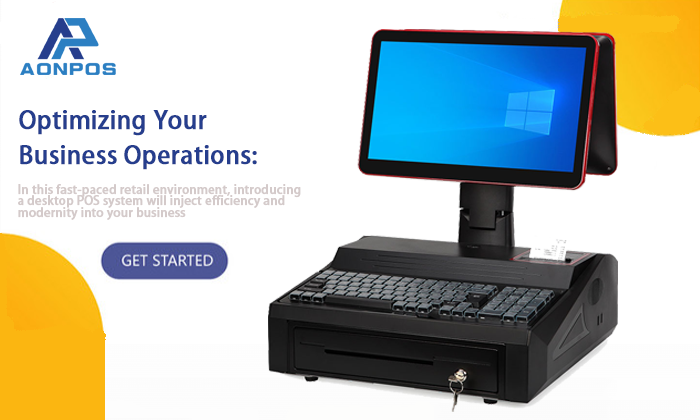Unboxing and Setting Up Your POS Machine When You Recived It
Dec 15, 2023
In the fast-paced world of retail, the integration of efficient and modern point-of-sale systems is crucial. Upon receiving your desktop POS system, follow this comprehensive guide to ensure a seamless setup and operation:
1. Check Appearance and Accessories:
- Examine the exterior of the Cash Register Machine for any damage or scratches.
- Ensure that all delivered accessories and cables, including power cords and data cables, are present and in good condition.
2. Connect Hardware:
- Connect the All In One Touch Screen POS to the power source using the correct power adapter.
- Attach peripherals such as the monitor, keyboard, mouse, and any external devices like printers or scanners to their respective ports.
3. Power On the System:
- Power on the POS system by pressing the designated power button.
- Wait for the operating system, typically Windows 10, to boot up. Perform initial configurations, such as language and time zone settings, if required.
4. System Configuration:
- Once on the Windows 10 desktop, proceed with system configuration, including network setup, operating system updates, and user account configurations.
5. Install Necessary Software:
- Install and configure POS system software, payment systems, inventory management software, and any other applications according to your business needs.
6. Test Hardware and Software:
- Conduct thorough tests of all Windows POS System Hardware functionalities, including the printer, touchscreen, and scanner.
- Run simple transactions and operations to ensure the POS system and peripherals are functioning correctly.
7. Train Staff:
- If needed, provide training for staff members on how to use the POS system. Ensure they are familiar with basic operations, transaction processing, and receipt printing.
8. Security Settings:
- Set up appropriate security measures for the system, including user permissions and password protection, to prevent unauthorized access.
9. System Backup:
- Implement regular backups of the system and critical data to prevent data loss or corruption.
10. Maintenance and Care:
- Regularly clean the surface of the hardware to maintain a professional appearance.
- Conduct routine checks and updates for both system software and applications to keep the system up to date.
11. Seek Technical Support:
- In case of any issues or if technical support is needed, promptly contact the supplier or manufacturer: Aonpos!
By following these steps, you can ensure a smooth and efficient integration of your desktop POS system into your retail environment. This not only enhances the operational efficiency of your business but also provides a modern and user-friendly experience for both customers and staff. Welcome to the era of streamlined transactions and elevated retail experiences!